Google Search Console (GSC) is a powerful tool for website owners, SEO teams, and digital marketers. Most users will encounter the “Not found (404)” message in GSC at some point, as a reason for one of their webpages not being indexed.
In short, this message means that Google’s crawlers attempted to locate a given page, but the server couldn’t find the requested URL and responded with a 404 HTTP response code.
You’ll often hear that a page is 404’ing or that its URL is no longer available, and that is precisely what the “Not found (404)” error message is telling you. Your page is no longer available to website visitors or Google’s crawlers.
Pages that are 404’ing are problematic for several reasons. For one, the people trying to access content on your website can’t get to where they should be going. And two, if these pages had acquired backlinks or page authority, your domain might be losing authority.
Fortunately, identifying and then fixing 404’ing webpages is relatively easy to do. In this article, we’ll show you how to locate these pages in GSC and explain how to fix them.
If you’ve already identified the URLs within GSC, feel free to use this post’s table of contents to skip down to the “Fixing ‘Not found (404)’ Errors” section.
Finding “Not found (404)” Errors
In GSC, start by clicking on the Indexing dropdown menu and then on Pages. Next, scroll down to the list of reasons why your pages aren’t indexed in Google’s search results:

You will see the row labeled “Not found (404).” Click on this row to expand it and see the URLs that are currently 404’ing:
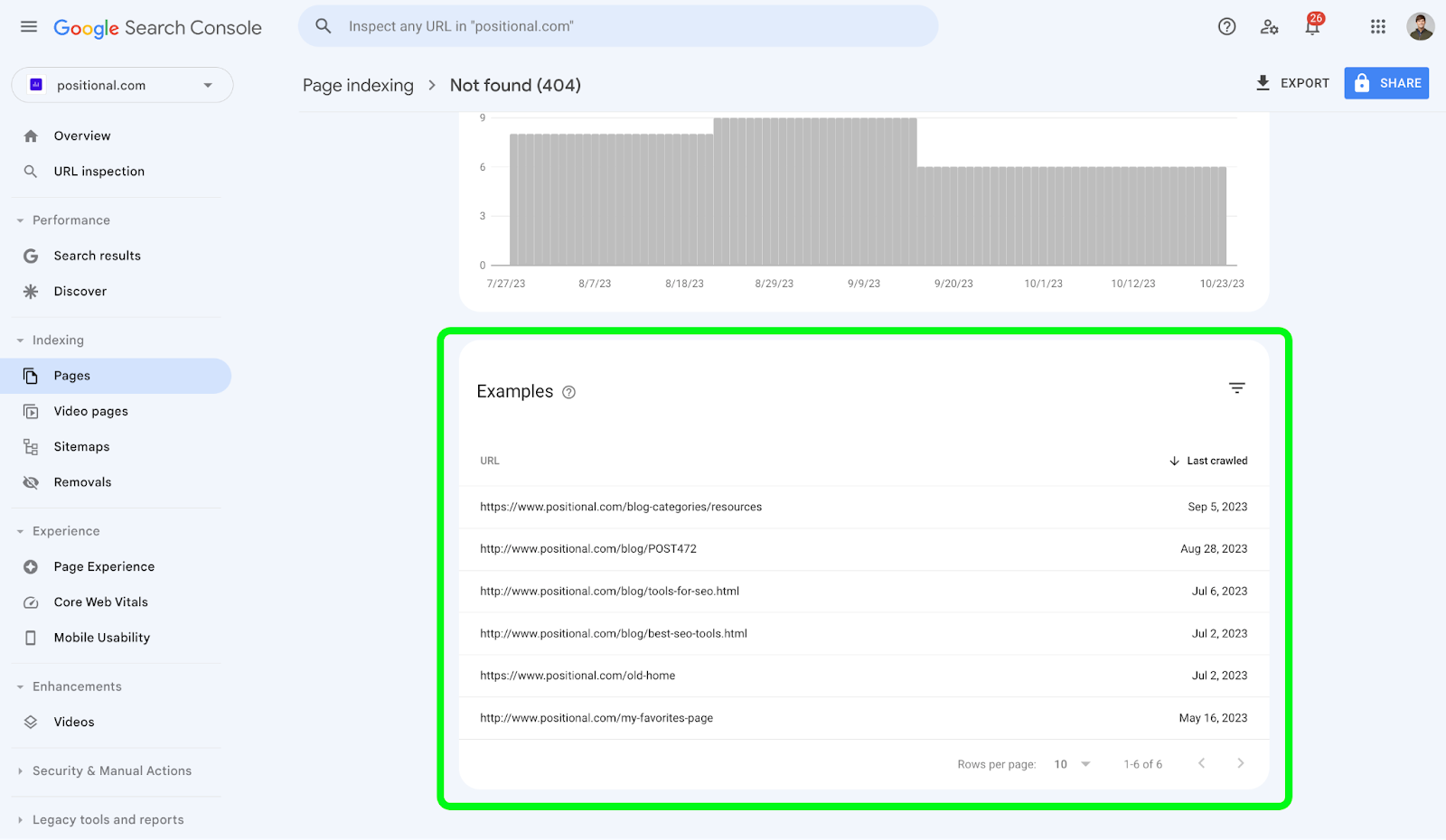
GSC provides up to 1,000 404’ing URLs in this table view. It also provides the last crawl date and a graph of 404’ing URLs over time.
GSC also lets you apply filters to the listed results — you can filter either by URL or by the last crawl date.
And you can use the Export icon in the top left corner of the screen to export this list of URLs to Google Sheets, as an Excel file, and as a CSV file.
Fixing “Not found (404)” Errors
As mentioned above, fixing “Not found (404)” errors is relatively straightforward.
You’ll want to implement a 301 redirect from a 404’ing URL to another URL on your website. A 301 redirect is an HTTP status code that tells search engines and browsers that a page has permanently moved, and it automatically takes site visitors from the outdated URL to the correct URL.
A 301 redirect is a permanent redirect and should be used only if you want to permanently redirect the old URL to a new one. A 308 permanent redirect would work, too.
It’s not as common, but if you want to redirect a URL temporarily, you should use a 302 redirect.
A 302 Found is also a redirect status response code, and 302 redirects are very different from 301 redirects from an SEO point of view. A 301 redirect will shift the PageRank or page authority from a previous URL to a redirected one. In contrast, a 302 redirect will not shift the PageRank or page authority onto the redirected URL. If you have a 404’ing URL to which you built external backlinks, you’ll want to preserve this PageRank and domain authority and use a 301 redirect. In most cases, you’ll want to use a 301 redirect rather than a 302 redirect.
Determining which pages to redirect to can be tricky. You’ll typically want to redirect to a closely related or alternative page on your website.
For example, if you have a job posting URL on your website that is now expired and 404’ing, you could 301 redirect the page to your website’s general careers page.
As another example, if you recently deleted a blog post from your website, you might 301 redirect that post’s URL to another blog post on your website that is very similar and that would be helpful for that redirected user. If you can’t find a related blog post to redirect to, you might also consider redirecting to the blogroll or /blog section of your website.
You wouldn’t want to 301 redirect a 404’ing URL to a completely unrelated page on your website.
Implementing 301 redirects varies depending on your content management system (CMS). We use Webflow at Positional, and implementing a 301 redirect is very easy to do via the Settings section of our Webflow website. Implementing a 301 redirect in WordPress is pretty simple, though you might need to install a plugin like Yoast to facilitate the redirect. The process may be more technical with other CMS providers.
After redirecting your 404’ing URLs, Google will take some time to recrawl these URLs, and eventually, these URLs will no longer be listed as “Not found (404)” and instead will be shown as “Page with redirect” in the Not Indexed section of GSC.
Final Thoughts
“Not found (404)” is a common issue flagged in the Google Search Console. If we’re being honest, this likely isn’t a big deal unless your 404’ing pages have substantial traffic going to them, if these pages have accumulated a meaningful amount of backlinks, or if you have hundreds or thousands of 404’ing URLs.
Implementing a 301 redirect from the 404’ing URL to another URL on your website will solve this issue. You’ll want to redirect 404’ing URLs to other related or helpful URLs on your website that the redirected user would benefit from.
At Positional, we’ve built a toolset for content marketing and SEO teams. We have tools for keyword research, content optimization, technical SEO, and analytics.
-.png)




