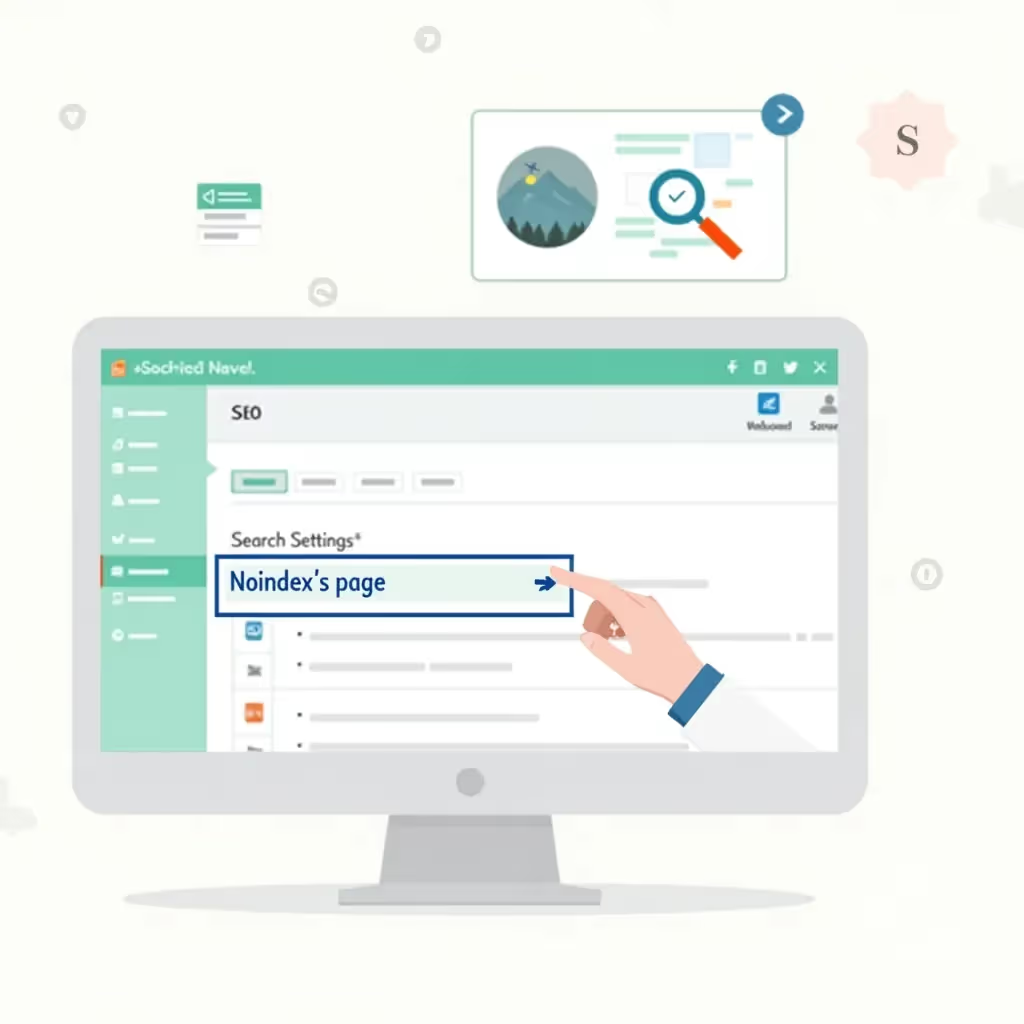What is Google Tag Manager?
Google Tag Manager (GTM) is a free tool provided by Google that enables marketers and web developers to manage and implement marketing tags, or snippets of code, on their websites without modifying the underlying codebase. With GTM, you can add or alter tags—such as those from Google Analytics, Facebook Pixels, or other third-party vendors—within a user-friendly web interface, eliminating the need to manually edit a website's code for each tag.
This makes Google Tag Manager a highly efficient tool for anyone looking to streamline their website's analytics and marketing operations, especially if you work in digital marketing, web development, or ecommerce. Though the tool might seem intimidating at first glance, you don’t need to be a developer to start using it effectively.
Why Use Google Tag Manager?
For various reasons, Google Tag Manager is important not just for marketing professionals but also for developers:
- Ease of tag management: Instead of going into the website code every time you need to add or change a tracking code, GTM allows you to do so through a convenient interface. This saves time and reduces overall dependency on technical teams.
- Reduced errors: By automating many functionalities and tests, GTM reduces the human errors that can arise from manual code entry.
- Quicker implementation: GTM offers the ability to deploy tags immediately by updating them through the interface rather than waiting for a website release cycle.
- Centralized solution: Since GTM allows you to manage all tags from a single location, it creates more centralized data and tracking management.
- Advanced tracking techniques: GTM offers superior targeting capabilities that allow you to track various events, from button clicks to form submissions, without modifying the original website source code.
Understanding Key Components of Google Tag Manager
Before diving into a more technical explanation, let's go over key components of GTM to better understand how it works:
| Component | Description |
|---|---|
| Tags | These are the snippets of code that collect information or perform other marketing functions. Tags can be from third-party services like Google Analytics, Facebook Pixel, or custom tags that are unique to your needs. |
| Triggers | Triggers tell GTM when a tag should be fired. For example, a trigger might fire a tag whenever a user submits a form, clicks a button, or visits a specific page. |
| Variables | Variables provide additional information GTM might need to execute a tag or trigger a tag correctly. These can be user-defined or predefined variables such as page URLs, clicks, or referrers. |
| Containers | A container in GTM stores all the tags, triggers, and variables for your website or app, allowing you to manage your entire tracking logic in one place. |
| Data Layer | The data layer is an object that holds and transfers information from your website to GTM. It stores data that can be accessed by your tags. |
Setting Up Google Tag Manager
If you're new to Google Tag Manager, the first step is setting up your account and placing the GTM container on your website. Follow these steps:
- Go to the Google Tag Manager website and sign in with your Google account.
- Click on "Create Account." You will need to enter details such as your account name, the website URL, and the country in which you're located.
- Create a "Container" for your website or app. The container is where all your tags, triggers, and variables will be stored.
- Once the container is created, GTM will provide a code snippet. You'll need to paste this snippet into your website, just before the closing
<head>and</body>tags on every page. This is important because the codesd-snippet allows GTM to load across every page of your site.
At this point, you're ready to start using Google Tag Manager and begin managing your tags, triggers, and variables!
Adding Tags in Google Tag Manager
Once your GTM container is installed, you can now proceed with adding tags. Tags can be added for different purposes, such as implementing website analytics or enabling conversion tracking from campaigns.
- On the GTM dashboard, click the "Tags" section.
- Click "New" to create a new tag.
- Select a "Tag Type." Common tag types include Google Analytics 4, a Google Ads conversion tag, or a Custom HTML tag if you're implementing third-party code.
- Set up the tag configuration. For instance, to set up a Google Analytics tag, you will need to enter your Google Analytics tracking ID.
- Set the Trigger that will determine when your tag will fire. For example, you might select "Page View" if the tag should fire every time a page is loaded.
- Click "Save" and then submit the tag by clicking "Submit" on the GTM workspace.
One of the best aspects of Google Tag Manager is that you can test your tags before they're deployed. This helps ensure everything is functioning as it should before your tags go live on your website.
Testing Tags With Preview Mode
Tag testing is a critical part of ensuring that your GTM tags are firing correctly. GTM offers a preview mode where you can test tags in a staging environment. Here’s how:
- Click "Preview" in GTM once all your tags are set up.
- This will open a new window where you can enter your website’s URL. Once entered, GTM will simulate your website with the tags in preview mode.
- As you navigate through your website, a GTM panel will appear at the bottom of the screen showing which tags have been triggered on individual pages.
- If there are issues, GTM will highlight which tags haven’t fired correctly, allowing you to debug them immediately.
Once you've tested and confirmed that everything is working as planned, go back to the GTM dashboard and click "Submit" to publish your changes.
Common Use Cases for Google Tag Manager
Google Tag Manager can significantly improve tracking across multiple marketing initiatives. Below are some of the most common use cases:
Google Analytics Event Tracking
GTM simplifies event tracking for Google Analytics. You can add variables that track specific actions like form submissions or external link clicks without having to touch the website's code.
Conversion Tracking
If you're running Google Ads or social media campaigns, GTM can help with tracking conversions by firing a tag after a successful form submission or purchase. Setting up conversion tracking can provide powerful insights into the performance of your campaigns.
Third-Party Integrations
Whether you're integrating Twitter’s Conversion Pixel or Facebook’s Conversion Pixel, GTM supports most third-party services. This allows you to generate more detailed reports on user behavior.
Best Practices for Google Tag Manager
To ensure that you're making the most of GTM, keep in mind the following best practices:
- Always use one container per website. Centralize all tracking in one location to avoid confusion and potential conflicts.
- Keep your GTM interface clean and organized. Name your tags, triggers, and variables in a descriptive way so that others can easily understand what each element does.
- Test everything. Always test tags in preview mode to ensure they are working correctly. Unverified changes can lead to missing or incorrect data collection.
- Use the data layer when possible. Rather than relying solely on GTM’s predefined variables, utilize custom data layers to track more sophisticated website behaviors.
- Monitor tag performance. Regularly review the tags implemented in GTM to ensure none slow down the website's load time or cause other performance issues.
Conclusion
Google Tag Manager is a powerful tool that provides control over your website's analytics setup without needing to modify the actual code. This is exceptionally valuable for marketing experts, developers, and analysts who need to streamline digital tracking. By understanding the key components, setting up GTM properly, and adhering to best practices, you can unlock sophisticated tracking and analytics for your website.
For further reading, check out other resources on Simo Ahava's blog, a trusted expert in Google Tag Manager and data analytics, to deepen your knowledge.