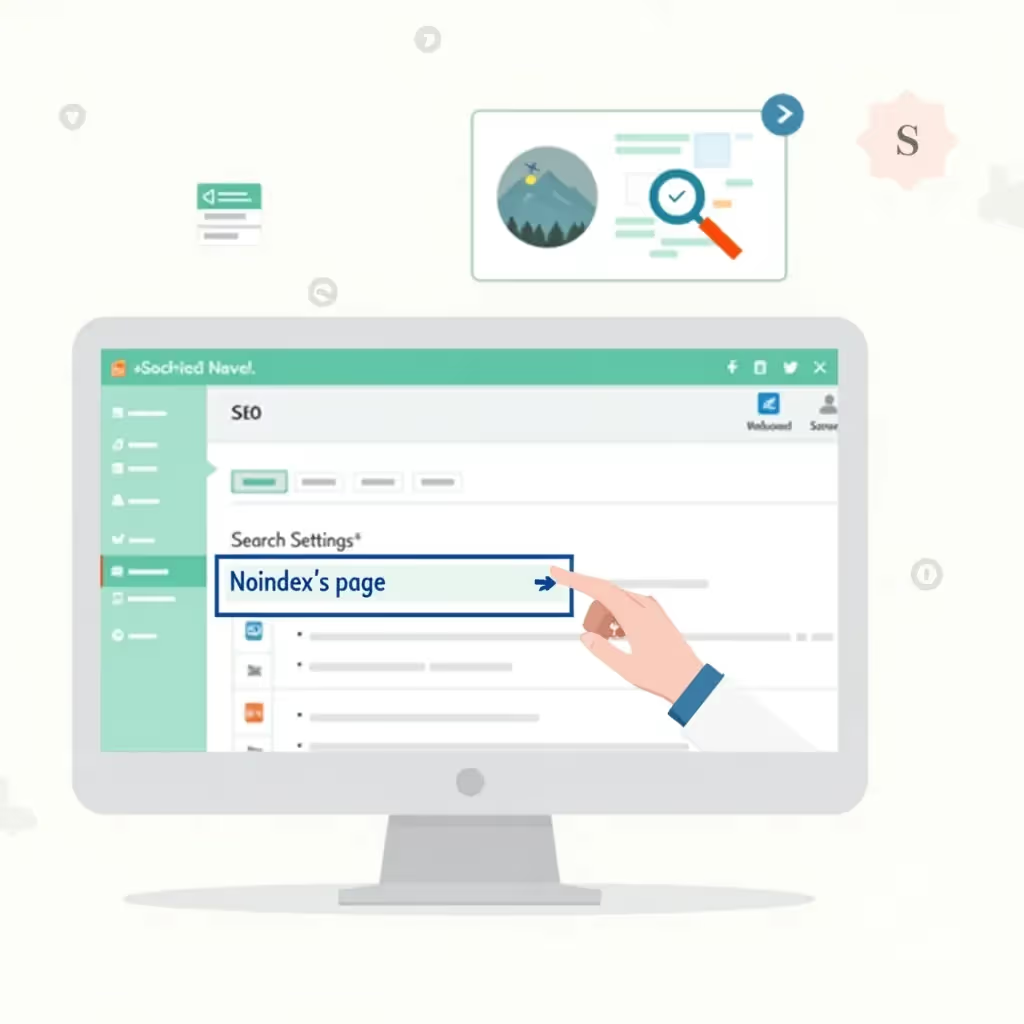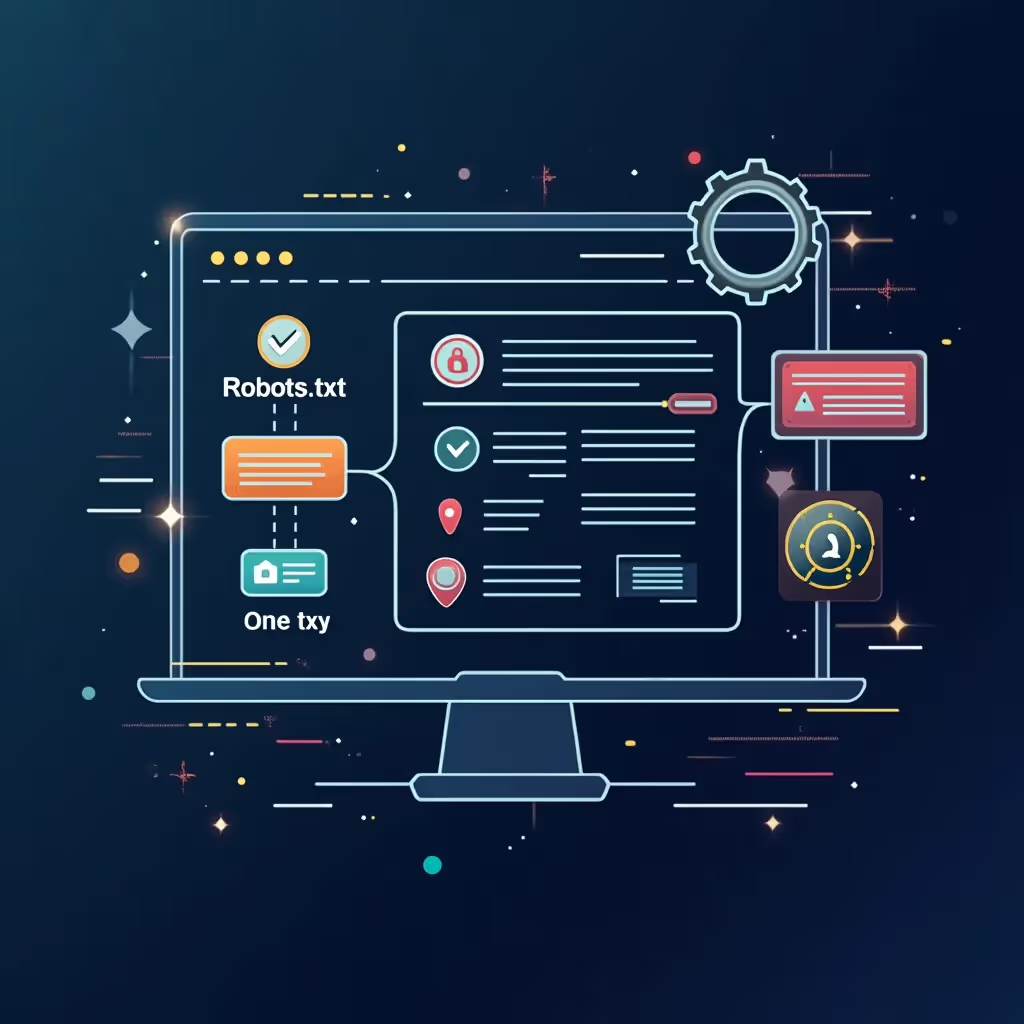For website owners and content creators, there are times when certain pages should not be indexed by search engines like Google. This might be necessary for pages that are under development, login pages, or any content that is meant to be exclusive to members. When these pages are indexed, they can negatively impact your website's search engine optimization (SEO) or present content to the public that was not intended to be widely available. Fortunately, WordPress allows you to set a "noindex" directive on these pages.
In this blog post, we’ll explore what a "noindex" tag is, why and when you might use it, and how specifically you can add the "noindex" directive to pages on your WordPress site.
What is a Noindex Tag?
A "noindex" tag tells search engines not to include a specific page in their search results. This can be valuable when you have highly sensitive pages, such as internal login pages, certain administrative pages, or places where sensitive data or private notes exist. Adding a "noindex" meta tag to the HTML of a page instructs crawlers to avoid showing that page in search results.
This tag can be used for a variety of reasons:
- Avoiding duplicate content penalties by not indexing pages with repeated content.
- Hiding thank-you pages, private resources, or membership content from the general public.
- Preemptively preventing search engines from crawling pages under development.
- Restricting indexation of admin-specific pages or sections of your site not meant for public consumption.
Using the noindex tag is a key SEO technique to control what part of your website is visible to the world and what stays behind the scenes.
How to Noindex a Page in WordPress
There are several methods you can use to noindex specific WordPress pages. These methods include using an SEO plugin like Yoast SEO, leveraging custom code, or editing your robots.txt file. Each method is suitable for different levels of comfort and technical knowledge.
Method 1: Using Yoast SEO Plugin
The Yoast SEO plugin is one of the most popular SEO plugins for WordPress, and it provides an easy, user-friendly way to add the noindex tag to any page or post.
Steps to Noindex a Page Using Yoast SEO Plugin
First, ensure that you have the Yoast SEO plugin installed and activated. If not, go to your WordPress dashboard and navigate to Yoast SEO Plugin to install and activate it.
- Open the Dashboard – After activating Yoast, go to the page or post you wish to noindex.
- Scroll to the bottom of the editor where the Yoast SEO options will appear.
- Expand the 'Advanced' Tab – Find the 'Advanced' option under the Yoast SEO box at the end of your article or page.
- Under the ‘Meta Robots Index’, set the dropdown option to ‘noindex’. This tells search engines not to index the page in their search results.
- Click on ‘Update’ or ‘Publish’ to save the changes.
That's it! You've now successfully told search engines not to index that particular WordPress page.
Method 2: Using Robots Meta Plugin
The Robots Meta Plugin is another option for adding "noindex" directives to your pages. This plugin is simpler compared to Yoast SEO and focuses solely on controlling the robots meta tags for your content.
Step-by-Step Instructions:
- Go to your WordPress "Plugins" section.
- Search for and install "Robots Meta" by Joost de Valk.
- Upon activation, every page and post will have a new “Robots Meta” box added under the editor.
- When editing a page or post, find the Robots Meta box and check the "noindex" checkbox.
- Once selected, simply update the post or page, and the noindex directive will be added.
This plugin is particularly useful for developers and site administrators who need a more granular and targeted solution for indexing issues without relying on a full-feature SEO plugin like Yoast or All-in-One SEO Pack.
Method 3: Editing Robots.txt File
While using the Yoast SEO plugin or Robots Meta plugin are the most beginner-friendly methods, you can also adjust your robots.txt file directly to exclude certain pages from being indexed. This is a more advanced technique and gives you control at the file level.
The robots.txt file tells crawlers like Googlebot which pages, resources, or sections of the site to avoid indexing. However, note that, unlike a meta tag placed directly on the page, robots.txt does not remove an already indexed URL from search engines—it simply prevents further crawling of that content.
Steps to Noindex Using Robots.txt:
- Log into your hosting file management tool, such as cPanel, SSH, or an FTP client (such as FileZilla).
- Find your website’s root directory. This is the folder where your WordPress files are stored.
- Locate the
robots.txtfile in the root directory. If you don’t have one, create a new one using any text editor. - To prevent Google from indexing a specific page, add the following rule in the file:
User-agent: *
Disallow: /your-page-url/
Replace /your-page-url/ with the specific page you want to block from being indexed. For example, if the page you want to block has the URL https://yourdomain.com/private-page, the rule would be:
User-agent: *
Disallow: /private-page/
Save the file and upload it back to your WordPress site. Keep in mind that this method depends on the crawlers respecting your robots.txt instructions, which is standard for most major search engines.
Method 4: Adding Noindex Tag Manually (Custom Code)
If you’re comfortable with coding, you can add the noindex directive manually to specific pages via your WordPress theme’s header file. This method directly injects the tag into the page’s HTML code for crawlers to interpret and obey.
Here’s how to add the noindex meta tag manually:
- Log into your WordPress dashboard and go to "Appearance" > "Theme Editor".
- Within Theme Editor, find and edit the
header.phpfile. - Add the following code snippet inside section of your HTML:
<meta name="robots" content="noindex, nofollow">
This command will apply to every page where the header file loads. If you want this rule to apply only to specific pages, you will need to wrap it with a conditional statement.
if (is_page('your-page-slug')) {
echo '<meta name="robots" content="noindex, nofollow">';
}
This will only instruct search engines to noindex pages that have the specified slug.
Using Noindex Wisely: When Should You Noindex a Page?
While it might be tempting to noindex a wide range of pages, you should carefully consider the impact of blocking specific sections of your site from search engines. Excessive use of noindex may reduce your overall visibility and reduce traffic. The following types of pages are normally good candidates for noindex:
| Page Type | Why Noindex? |
|---|---|
| Login, Signup, or Admin Pages | Highly sensitive and not meant for public access. These pages have no SEO value. |
| Duplicate Content, Categories, or Tag Pages | Flags content that could cause duplicate content errors in search engines. |
| Private or Membership Content | Exclusive content meant for members or premium users and shouldn’t be accessible to the public. |
| Thank You or Confirmation Pages | Typically generated after form submissions and have no SEO value. |
| Development or Internal Pages | Pages under construction or meant for internal use. |
Final Thoughts
Knowing how to noindex a page in WordPress is crucial for optimizing your site’s SEO and protecting sensitive content from being crawled by search engines. Whether you’re using a user-friendly plugin like Yoast SEO or opting for more advanced coding techniques, WordPress provides a variety of solutions to suit your needs. Always remember to use the noindex tag strategically to avoid diminishing your site’s visibility in search rankings.
If you need further assistance in managing your website’s search engine settings, you may want to consult Google’s official documentation on blocking content for deeper insights and best practices.