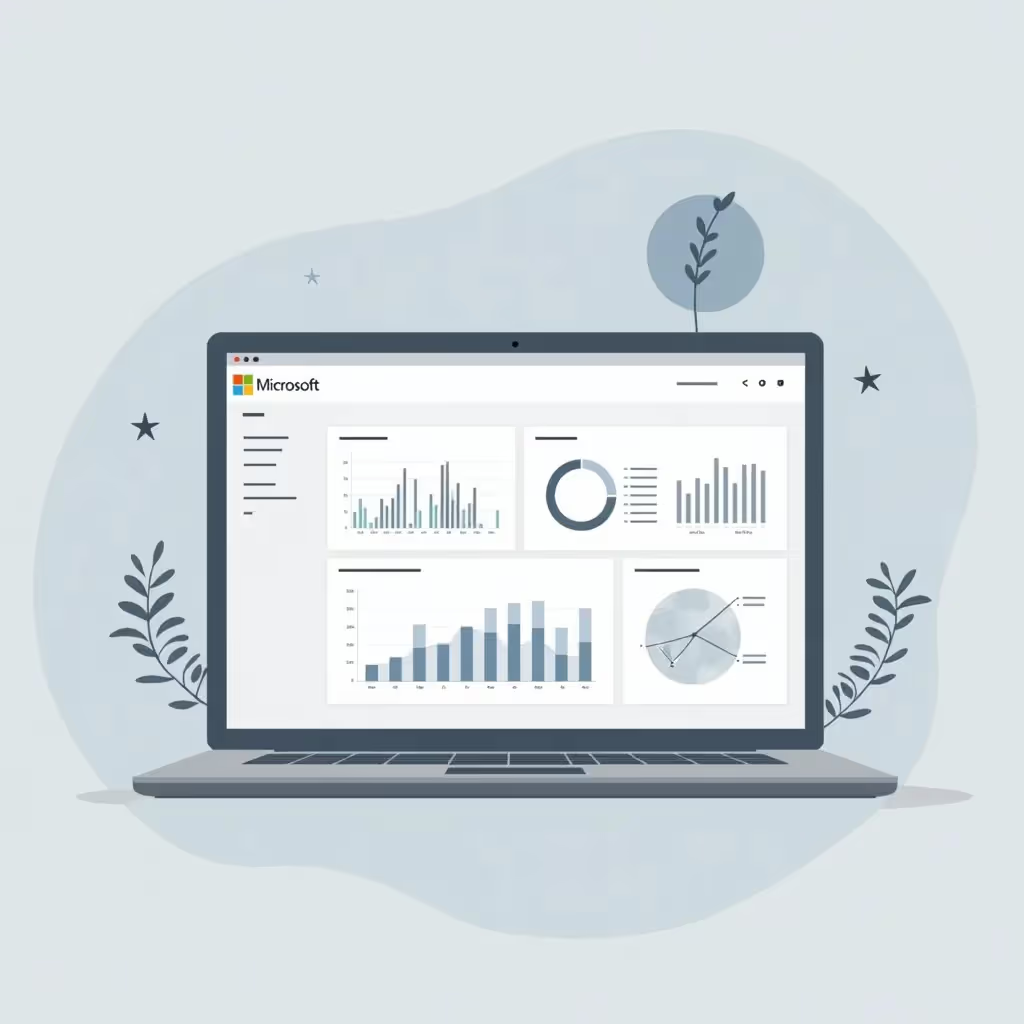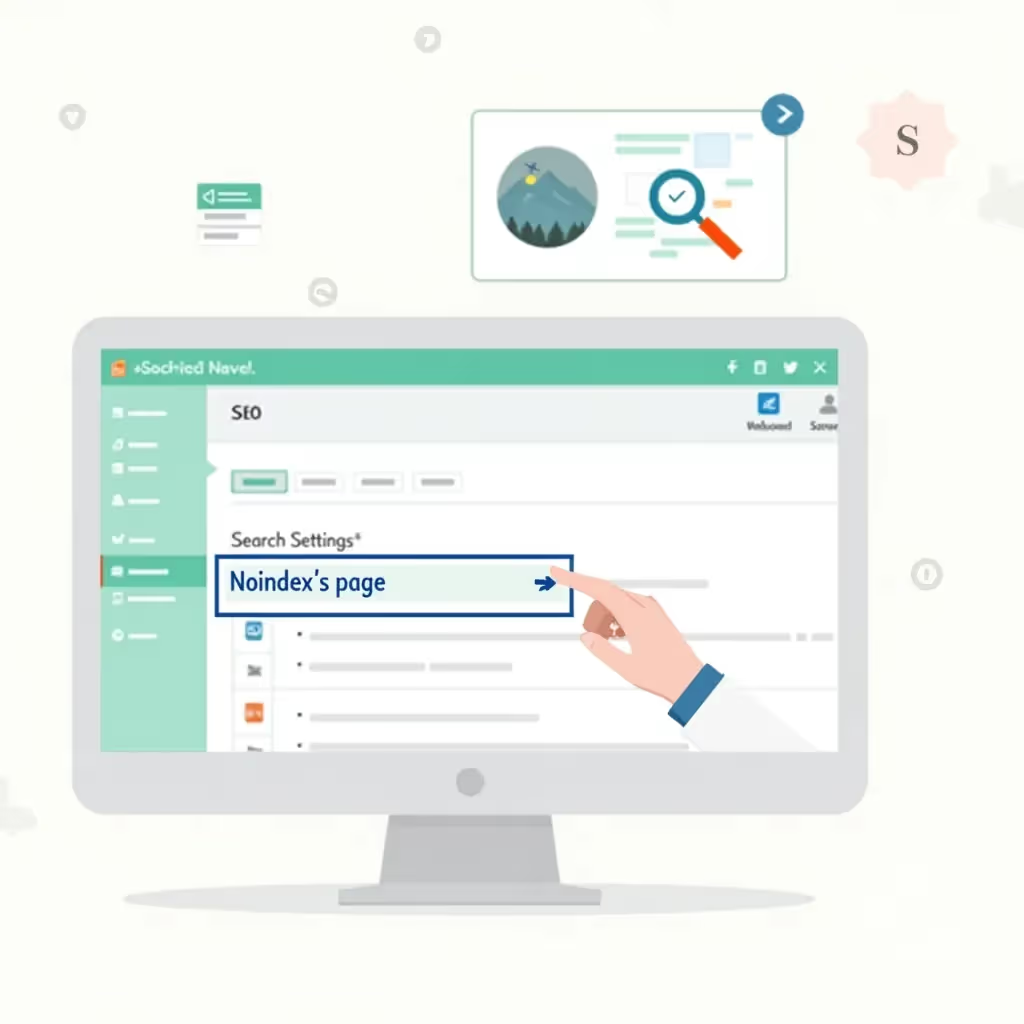What is Microsoft Clarity?
Microsoft Clarity is a free behavioral analytics tool that provides website owners with valuable insights into how users interact with their website. By using features like heatmaps, session recordings, and detailed user analytics, Clarity helps businesses better understand visitor behavior and identify potential areas for improvement. Whether you're aiming to improve your website’s performance, enhance user experiences, or optimize conversion rates, Microsoft Clarity provides the tools to make data-driven decisions.
In essence, Clarity allows you to see what your users are doing on your website in real-time or in a replay format. You can observe how users navigate, which sections attract the most clicks, and where users may be facing friction. Plus, it integrates seamlessly with popular platforms like Google Analytics, offering even deeper insights into visitor interactions.
Key Features of Microsoft Clarity
Microsoft Clarity offers a variety of features aimed at helping digital marketers, product managers, UX designers, and developers optimize their websites. Below are some of its top functionalities:
- Heatmaps
- Session Recordings
- Click Tracking
- User Segmentation
- Custom tags and filters
- Friction Alerts
Heatmaps: Visualize User Engagement
Heatmaps are one of the most powerful tools in Microsoft Clarity. A heatmap gives a visual representation of where users click, scroll, and hover on a webpage. Microsoft Clarity provides both click and scroll heatmaps, enabling businesses to see which parts of their webpage are getting the most attention.
For example, if you notice that users tend to click on non-interactive elements, this could signal confusion, indicating areas for improvement. Likewise, if your scroll heatmap reveals that users aren't scrolling past a certain point, that may be a sign to move your most important information higher up on the page.
Unlike static analytics, heatmaps give immediate visual insight, making it easier to detect patterns quickly. They provide a snapshot of behavior that text-based data can’t always make obvious. To optimize your website, consider using the information from the Clarity heatmap to arrange your content in ways that match actual user behavior.
Session Recordings: Watch User Behavior in Action
Session recordings allow you to replay a visitor’s navigation and interaction with your website step by step. This feature is particularly useful when you want to analyze specific user journeys, potential pain points, or confusing elements that may be causing users to bounce. Microsoft Clarity records entire sessions, giving you full visibility into how users flow through your site.
For example, if you're running an e-commerce website, you can use session recordings to understand why visitors may be abandoning the cart. Did they encounter an error during checkout? Did they seem to struggle when filling out a form? Observing real user behavior helps you answer such questions in a precise manner.
Click Tracking & Funnels
With Clarity’s click tracking feature, you'll be able to visualize the high-click areas on your website, helping you identify popular content or poorly performing elements. Combining this feature with custom tags, you can set up conversion funnels to highlight how users progress through key website stages like registration, inquiry, or purchase completion. You’ll be able to segment users based on actions and track the entire conversion process.
Furthermore, the filters in Clarity let you deep dive into specific user segments, behaviors, date ranges, and referral sources. You can isolate certain behaviors to analyze what works and what doesn’t.
User Segmentation and Targeted Analysis
Microsoft Clarity lets users easily segment their audience based on specific behaviors, devices, locations, and acquisition sources. This segmentation provides invaluable insights into the different types of traffic on your website and how these groups interact with your content.
For example, if you're targeting specific geographic regions or device types—such as mobile versus desktop—Clarity’s segmentation feature will tell you how these segments are performing. Do users from certain regions engage with different content? Are mobile users struggling to navigate and engaging in the way you'd expect? You can answer these questions and alter your web design, page layout, or navigation structure based on this data.
Friction Detection and Alerts
Microsoft Clarity can automatically detect friction points, showcasing where users are encountering problems. Whether it's repeated clicks on non-responsive elements (called "rage clicks") or excessive scrolling, Clarity's "Friction Alerts" notify site owners where sessions could have ended in frustration. When users experience too much friction (i.e., spots where they’re stuck or confused), it can lead to a drop in overall satisfaction and conversions.
This feature allows you to take immediate and appropriate action to optimize your web experience. For instance, removing or replacing underperforming website elements could reduce overload or simplify a visitor's journey for better results.
Setting Up Microsoft Clarity
The best part about Microsoft Clarity is its ease of setup. You don’t need to be a technical expert to integrate it into your website. Here’s a quick step-by-step guide to getting started:
-
Sign Up for Microsoft Clarity
First, navigate to the Microsoft Clarity website, where you can set up a free account. -
Install the Tracking Script
Once you've created an account and set up a new project, Microsoft Clarity will generate a tracking code specific to your site. Copy this code and paste it into the header section of your website, just above the closing</head>tag. -
Verify Installation
After inserting the tracking code, go back to the Clarity dashboard. Clarity will automatically verify if the script is working correctly. You should start seeing data within a few hours, though in most cases, visitor insights and recordings populate in real-time.
There are also integrations available for popular platforms like WordPress, and tutorials exist to ensure seamless pairing with content management systems (CMS) and analytics tools such as Google Analytics.
Limitations of Microsoft Clarity
Although Clarity is an exceptional free tool, there are some limitations to consider. For example, it might not have as robust a set of features compared to paid tools like Hotjar or Crazy Egg. Some criticisms include the limited ability to produce detailed custom reports and the lack of more granular attribution data.
Additionally, it does not yet support A/B testing directly within the platform. This means you may still need to rely on external tools for certain optimization tactics. Nonetheless, for a free solution, Microsoft Clarity offers a substantial array of advanced features, and its seamless integration with other platforms makes it a powerful option for most small to medium-sized businesses.
Microsoft Clarity vs. Google Analytics
Both Microsoft Clarity and Google Analytics are robust tools, but they serve different purposes. While Clarity focuses more on understanding why users behave in a certain way, Google Analytics gives you information on what users are doing. Clarity’s session replays and heatmaps provide actionable insights into user interactions, while Google Analytics relies on metrics like page views, session duration, and bounce rates.
| Feature | Microsoft Clarity | Google Analytics |
|---|---|---|
| Session Recordings | Yes | No |
| Heatmaps | Yes | No |
| Click Tracking | Yes | No |
| Detailed Traffic Metrics | No | Yes |
| Custom Funnels | Basic | Advanced |
When used together, Clarity and Google Analytics allow you to have a more comprehensive understanding of both your website’s performance and the visitor experience. You can integrate Microsoft Clarity with Google Analytics for better tracking and analysis results as both platforms complement each other.
The Bottom Line: Why Use Microsoft Clarity?
Microsoft Clarity is an invaluable, free tool for anyone managing a website and looking to gain deeper insights into user behaviors and preferences. Whether you're a marketer, developer, or website owner, you’ll benefit from tools like session recordings, heatmaps, and friction detection features. While it doesn't fully replace more advanced paid analytics tools, it’s practical for a wide range of applications.
Enhanced UX doesn’t occur by chance. By taking full advantage of Clarity’s easy-to-use features, you can move from analytics data to actionable improvements on your website. Best of all, it’s free, which makes Clarity a great entry point into the world of behavioral analytics without a heavy financial commitment.
Try it out yourself by visiting Microsoft Clarity's official website and sign up to improve your web analysis today.