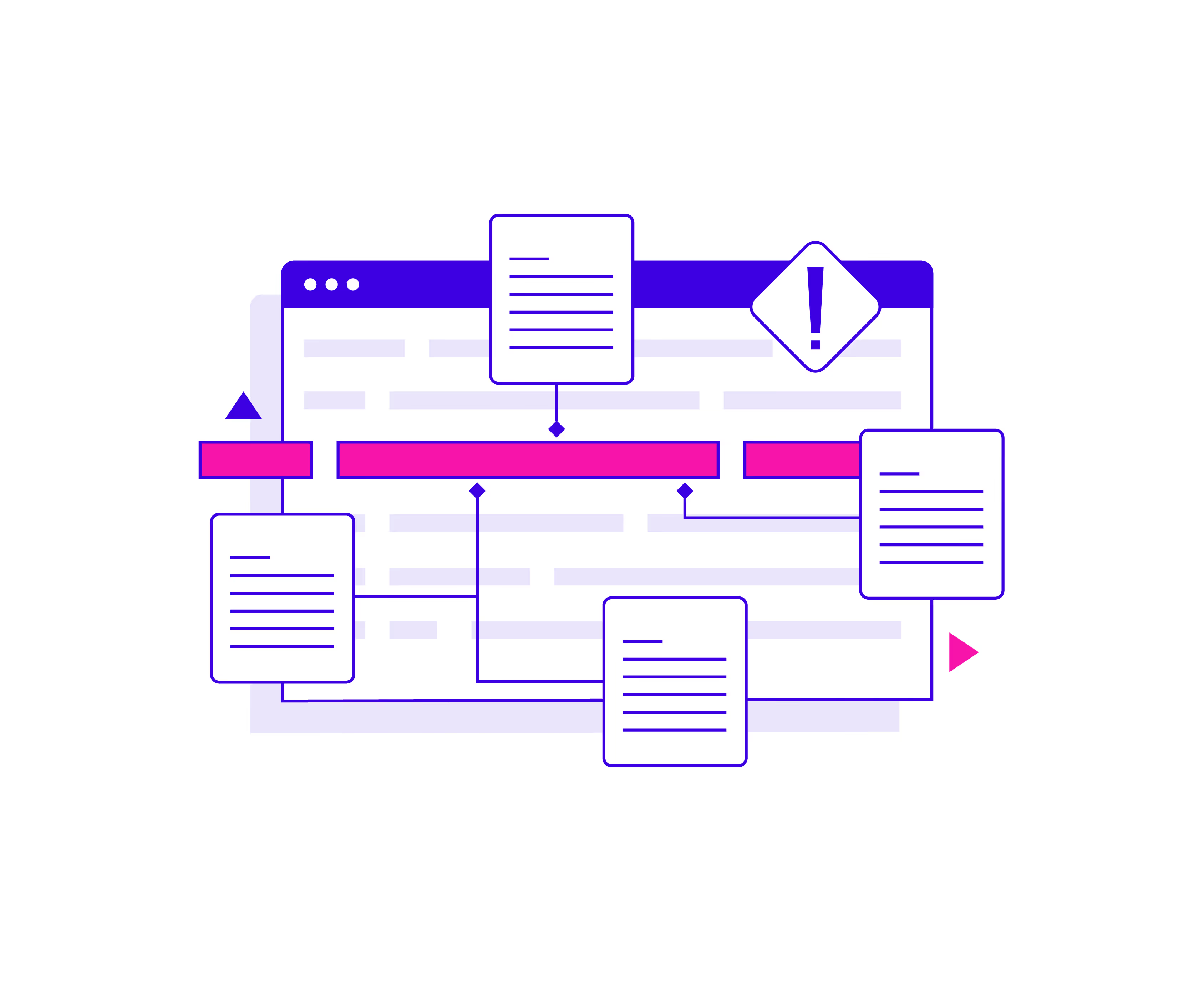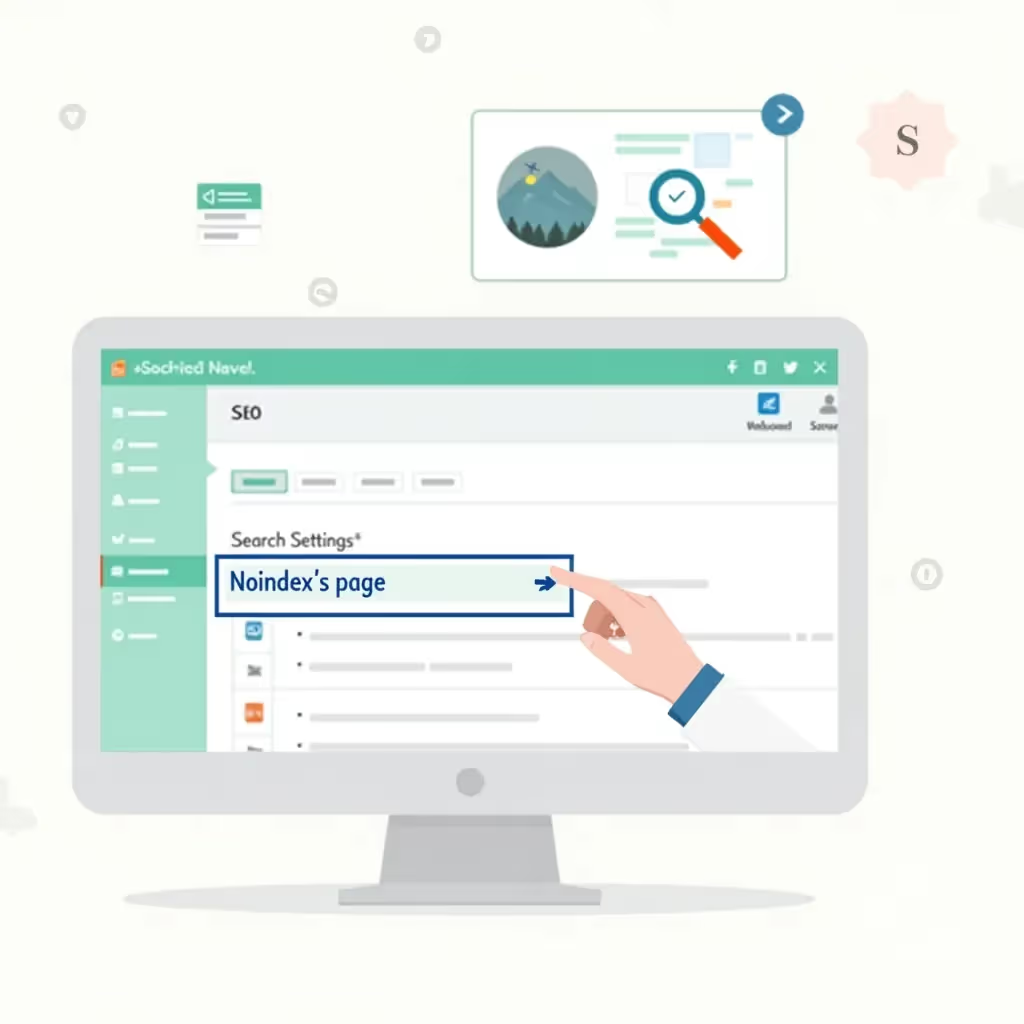Having multiple pages with the same (or very similar) content can cause a number of problems for your website. Perhaps of greatest concern is that duplicate content can wreak havoc with SEO: if Google finds two very similar pages and is unsure which one is the original, both pages’ rankings will likely suffer. Large numbers of duplicate pages on a site can cause indexing issues and keyword cannibalization. And in rare cases, Google has even removed sites from search results because of this issue.
In Google Search Console (GSC), you’ll see duplicate pages marked as “Duplicate without user-selected canonical.” This URL status means that Google hasn’t indexed pages that are duplicates of one another, and it has designated one as the canonical version.
Even if you’re not intentionally creating identical or nearly identical pages on your website, you might find pages marked as “Duplicate without user-selected canonical.” This is often caused by structural issues on your site, like duplicate content in your sitemap, using URL parameters without specifying a canonical, or several pages having the same title tag.
How to Find “Duplicate Without User-Selected Canonical” in Google Search Console
Find pages marked with the “Duplicate without user-selected canonical” status in GSC by going to Pages > Not Indexed.
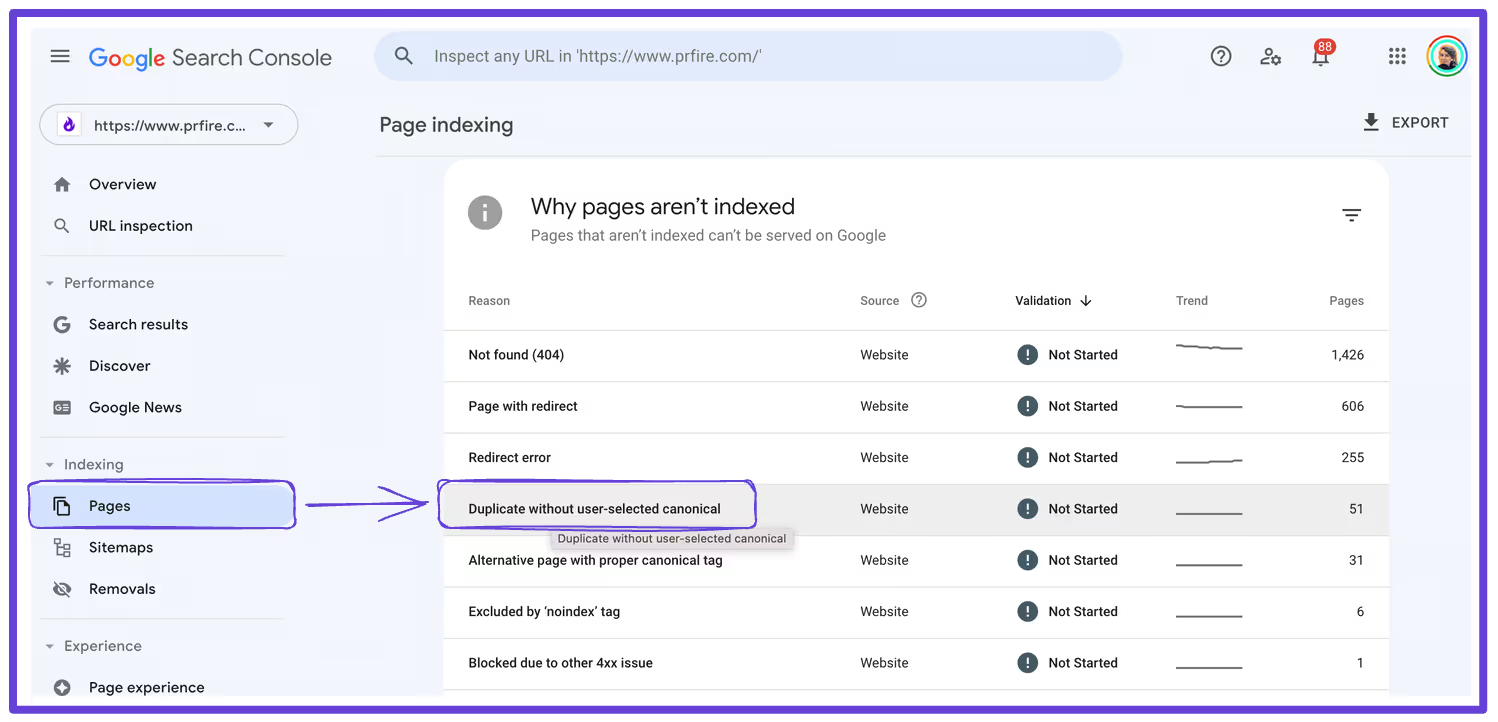
When you click on the listing, you’ll see a graph that shows the number of affected pages and a list of the URLs.
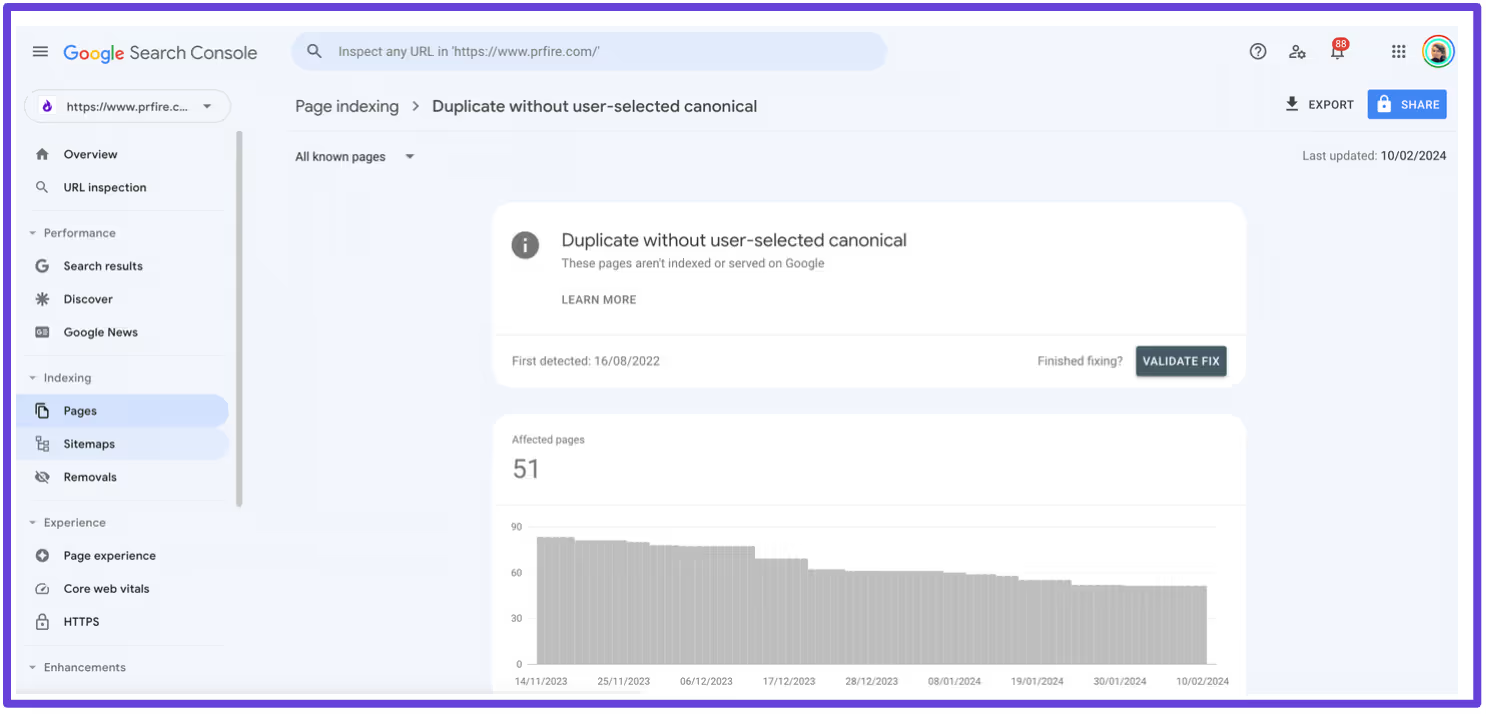
What Causes “Duplicate Without User-Selected Canonical”?
Duplication occurs when two or more URLs contain the same — or very similar — content. If you don’t tell Google which page is the original, it’ll choose one itself — and its choice might surprise you.
The main cause of duplication is the failure to differentiate content. Other common causes include technical issues with your content management system (CMS), and website templates that automatically generate links with the same URL (for example, “?page=1” and “?page=2”).
To conserve resources, Google will index only one variant of a set of duplicate pages. You need to add a canonical tag to the page you want it to index; otherwise, the set of duplicate content will be marked as “Duplicate without user-selected canonical” and Google will make a (sometimes seemingly random) selection as to the main, or canonical, page.
Here are some examples of “Duplicate without user-selected canonical” in action.
Let’s say you sell a T-shirt in a variety of colors on your site. You create a new page for each color variant, but the content on each page is the same, aside from the color name — the descriptions, product titles, bullet points, and other rich content don’t change.
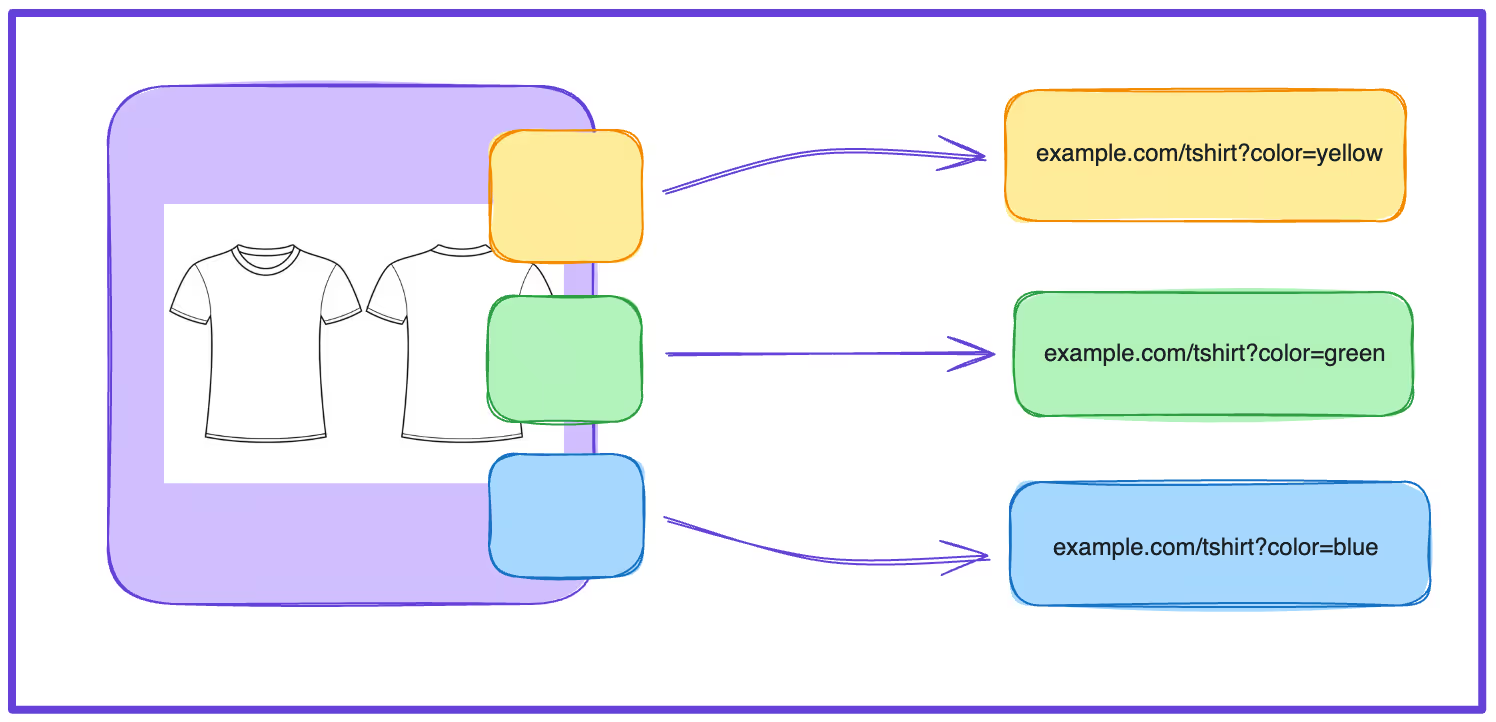
In this case, there are three different pages essentially targeting the same search term and intent, and Google may deem those pages to be duplicates.
The same is true if, for instance, you create nearly identical information pages targeting different geographic locales, with only the place name changing from page to page — or if you re-create a landing page but change all the American spellings to British spellings, for a U.K. audience. Without a user-selected canonical, Google will decide which page gets marked as the original and, therefore, gets indexed.
Multiple URLs with nearly identical content can also become an issue on blogs. If you’re publishing content about similar or related topics and using large chunks of identical text on multiple pages, you can run into content duplication issues.
For example, if you’re creating a new post about content distribution and have other posts with titles like “What Is Content Distribution” and “How to Distribute Content” that feature large chunks of text similar to the text in your new post, Google might consider it duplicate content.
Syndicating content also leads to duplication issues. For some brands, this can’t be avoided. For example, sites that publish press releases often have a high number of “Duplicate without user-selected canonical” pages. If you’re syndicating your blog posts to another website (for example, Medium), make sure you add the canonical tag to the original page on your site. On Medium, for example, there’s a feature that lets you enter the original URL of a page you’ve syndicated.
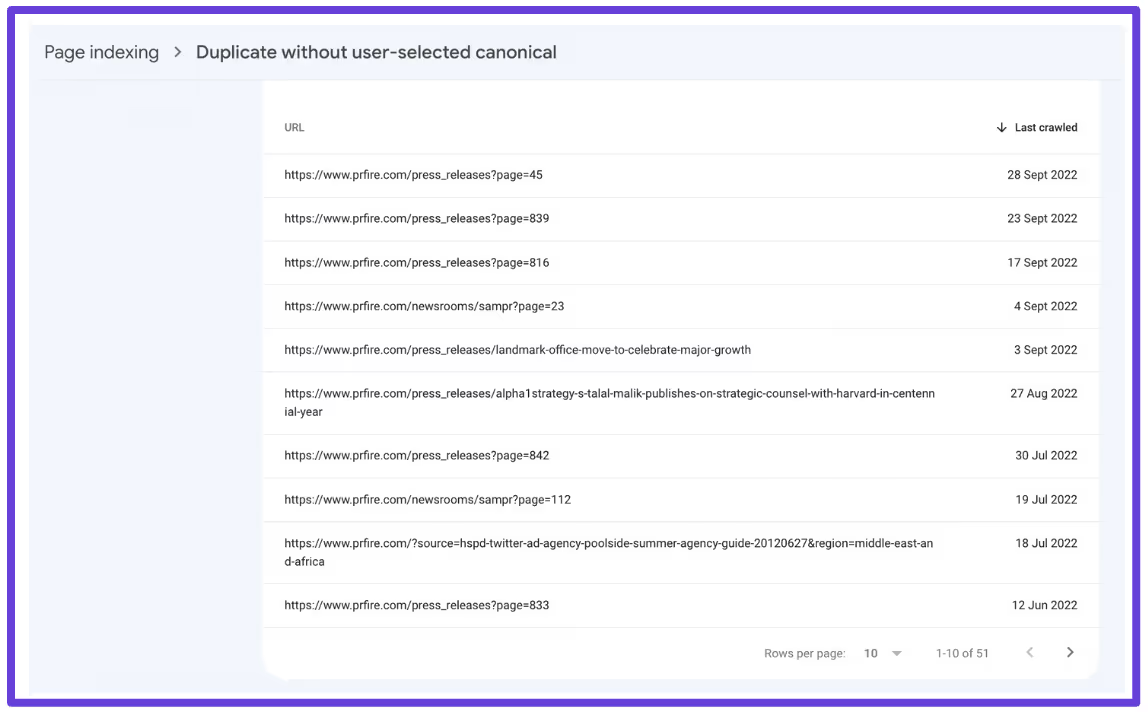
The majority of flagged duplication issues on this site are press releases.
How to Properly Implement a Canonical Tag
The canonical tag is an HTML element that you can add to the header section of a page’s HTML file. It tells Google’s crawlers that a page is the original and should, therefore, be indexed instead of other, similar pages.
First, decide which page you want Google to index. Going back to our T-shirt example, this brand needs to decide whether the yellow, green, or blue version should be marked as the original or whether there will be a master page for all color variants that use the canonical tag.
The canonical format looks like this:
It’s important to note that Google will sometimes ignore your canonical tags if they’re not implemented correctly. When this happens, you’ll see a “duplicate, Google chose different canonical than user” status in GSC.
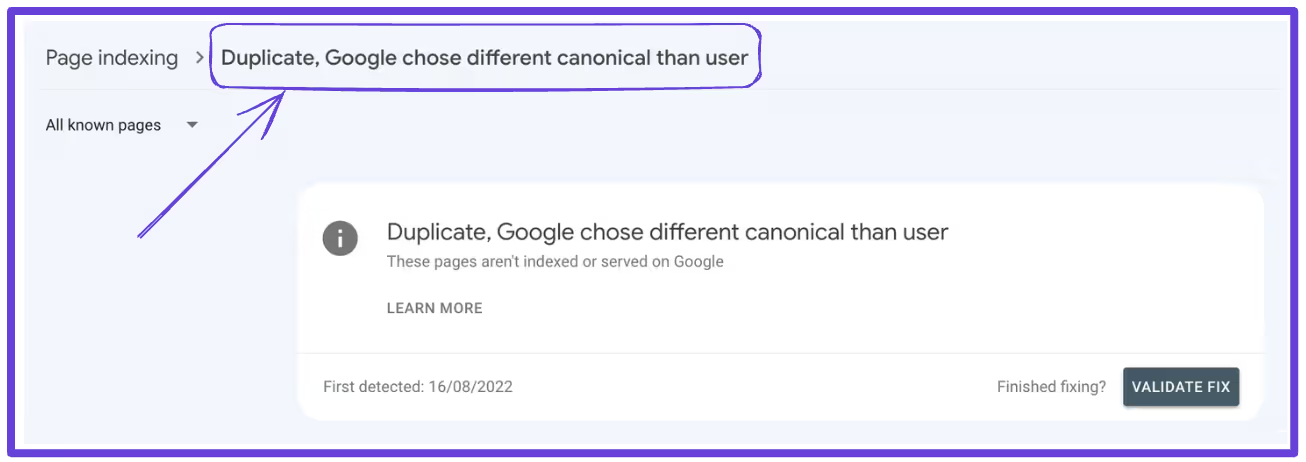
This can usually be rectified one of two ways:
- Submit the canonical URL in your sitemap so that Google crawls and indexes it. This is less effective than adding the canonical tag because Google still has to hunt down the duplicates and might still choose a different canonical.
- Redirect duplicate pages to the canonical page using 301 redirects. This signals to Google that the destination page should be indexed.
If your canonical tags are correctly implemented and Google abides by them, you should see the “Duplicate without user-selected canonical” issue resolved in GSC. The URL will be reported as indexed, and any duplicate version will be reported as an “Alternative page with proper canonical tag.”
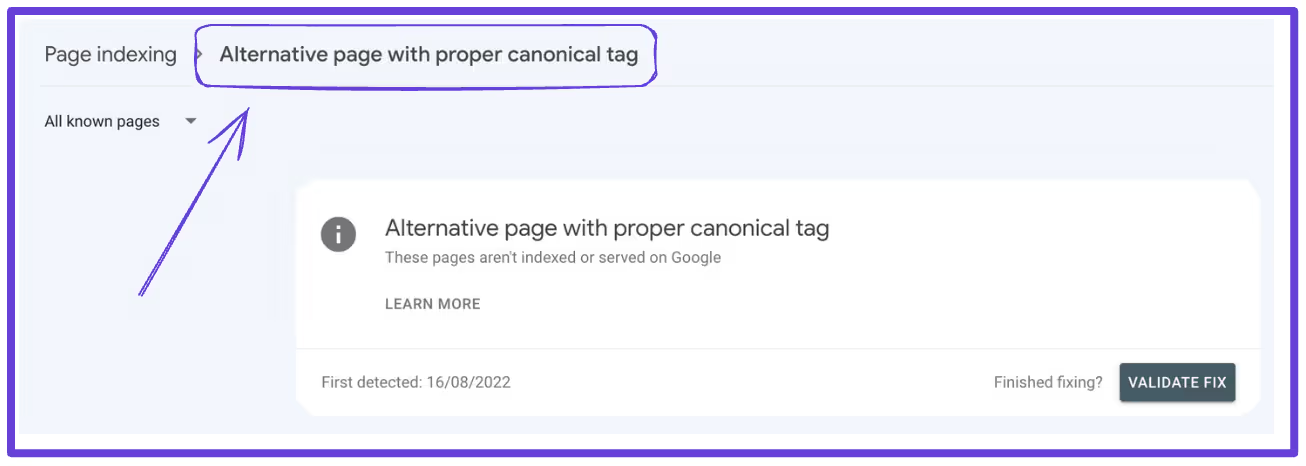
What If You Want to Index Each URL?
So you have multiple variations of the same page — like the T-shirt brand with its color variants — but want to index each URL, even if they’re almost identical. To do this, you need to set a self-referencing canonical, which essentially means pointing each page to itself as the canonical. This shows Google you want each page to be individually indexed — but Google decides whether it will actually do so.
It’ll ignore self-referencing canonicals if your content is too similar and there are no defining elements that distinguish one page from the next. While the color might be different, if every other element on the page is the same and the page is not offering unique value, Google might deny your request to index.
You can decrease the chances of this happening by modifying the content on each page. Make sure each page is unique, has different wording, and adds something new to the topic.
What If You Want to Delete or Remove Some URLs?
Sometimes, duplicate pages don’t serve any purpose at all. They might be the result of a CMS error or an HTTP version of an HTTPS page. In these instances, you can delete or remove the URLs using the Removals tab in GSC.
Once you’ve removed the page, we recommend implementing 301 permanent redirects from the removed URL to the original so that any traffic will be automatically redirected to the canonical version. This will absorb any ranking signals, like links and page authority, and pass them on to the canonical page.
Final Thoughts
“Duplicate content” is typically seen as a no-no in the content and SEO world, but in some situations, duplicate content is inevitable — for instance, if you sell multiple versions of a similar product, target different locales with your service, or publish syndicated content like press releases. Just make sure you add a canonical tag to the original page so that Google knows what it should be indexing. If you fail to do this, you could run into SEO issues. Plus, when Google chooses which page is the canonical version, it might choose the wrong one.
Start by identifying which pages are currently reported as “Duplicate without user-selected canonical,” choose which URL you want to mark as the original, and add a canonical tag to the header section of the HTML file. Don’t forget to remove the URL Google has indexed and redirect any pages to the original if necessary.