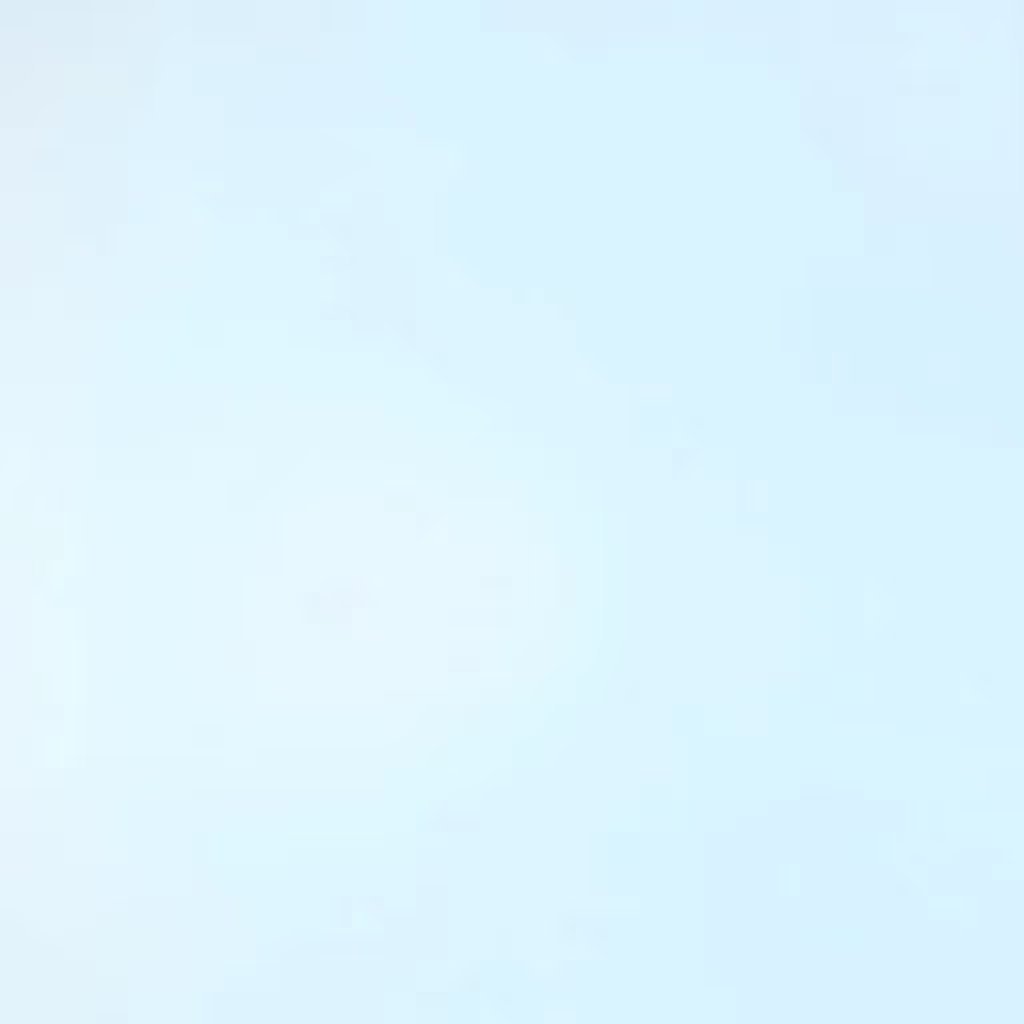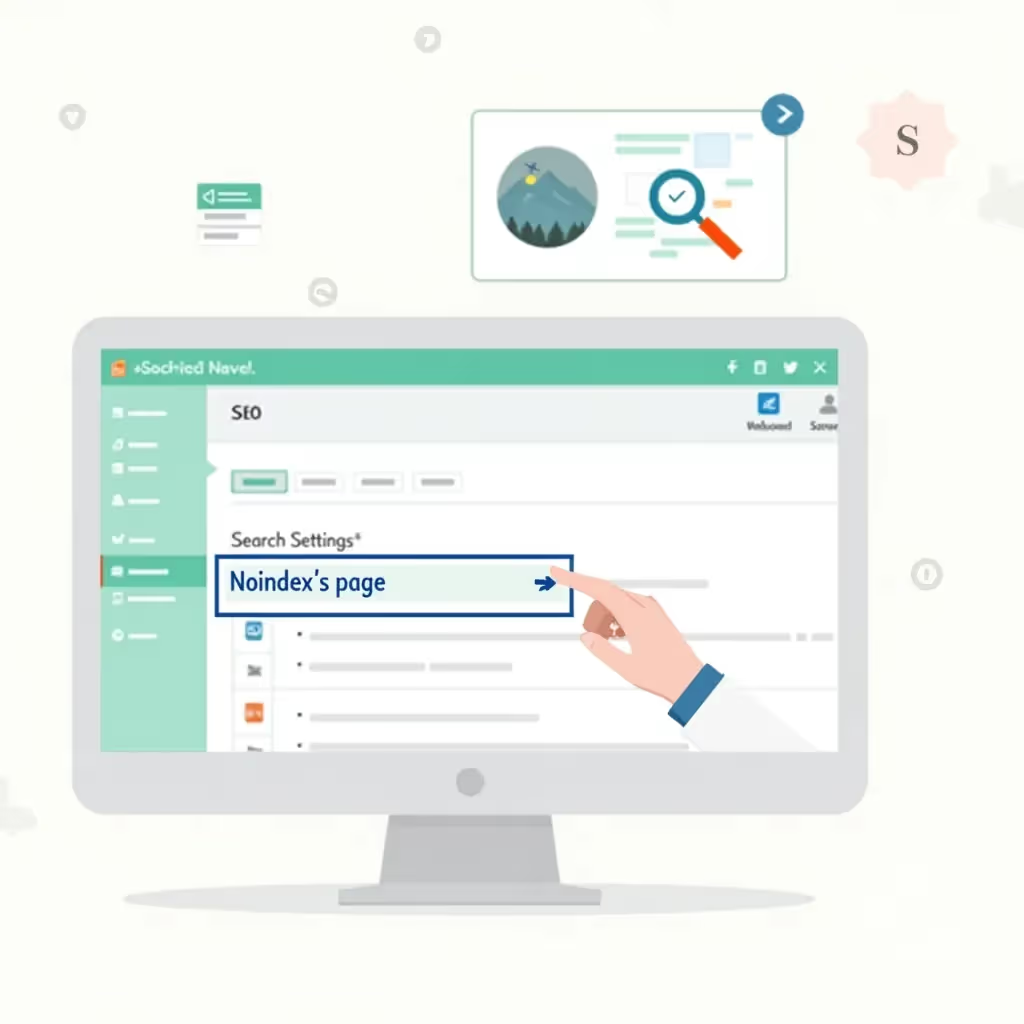Jump links, also known as anchor links, are a powerful tool used in web development to allow users to "jump" to specific sections of the same page. These types of links improve navigation, especially on long pages or one-page websites where scrolling can become cumbersome. In this blog post, we'll dive deep into what jump links are, how they work, when to use them, and key accessibility considerations when implementing them.
What Are Jump Links?
A jump link is a hyperlink that, once clicked, takes the user to a different section of the same web page rather than navigating them to a new page or website. They are achieved by defining a point on the webpage using an ID attribute and linking to that specific ID using a hyperlink.
These links can be particularly useful for websites with sections such as FAQs, product features, or lengthy articles where breaking the content into separate pages isn't ideal. Instead of relying on users to scroll through large chunks of content, you can set up jump links to let them navigate directly to the information they seek.
How Do Jump Links Work?
To create a jump link, there are two primary components: the destination and the link that will take the user there. The step-by-step breakdown of how they work is as follows:
- First, you mark the destination where you want the link to "jump to" using an HTML
idattribute on an element (like adivorh2tag). - Second, you create the jump link itself using the
<a>tag and ensuring itshrefattribute points to the#id-nameof the target element.
Here's a simple example of how jump links can be set up:
<a href="#section1">Go to Section 1</a>
...
<h2 id="section1">Section 1</h2>
<p>This is the start of section 1</p>
When the user clicks the "Go to Section 1" link, the browser instantly scrolls to where the corresponding #section1 is located on the page.
When Should You Use Jump Links?
There are several situations where jump links are highly practical:
- Long Articles: For example, a single blog post with multiple subtopics or sections. Jump links allow readers to skip to the area of most interest (like an FAQ or a lengthy guide). Adding a "Table of Contents" at the start of a long article is a common use case.
- Interactive Forms: On websites where user input is required, such as filling a long form, users can avoid manually scrolling back and forth to read instructions or correct entries by using jump links to jump between sections.
- Single-Page Websites: For one-page websites, designed without separate pages for different sections, navigation links can be created using jump links to help users quickly access distinct areas (like "About," "Services," or "Contact").
- Product/Feature Pages: For products with various details or specifications, jump links can offer users an easy-to-navigate experience to find specific sections like features, reviews, or pricing without leaving the current page.
Accessibility Considerations
While jump links can improve navigation, especially for users with disabilities, there are important best practices to follow to ensure they are fully accessible. This is primarily for users who rely on screen readers or keyboard navigation aids.
Below are some accessibility guidelines when implementing jump links:
- Descriptive Link Text: Ensure the link text is descriptive and informs the user what section they will access. For example, rather than labeling a link as "click here," use clearer terms such as "Go to Features Section."
- Avoid Overlapping Sections: Make sure the destination elements of your jump links (such as headings or sections) aren't too close to each other, as it may confuse users or cause screen readers to misinterpret them.
- Smooth Scrolling for Better Context: Some browsers automatically implement smooth scrolling. However, testing functionality and ensuring browsers provide a less jarring experience for users using the feature is recommended. JavaScript can help if the default setting doesn’t work well. See this guide on implementing smooth scroll with CSS and JavaScript.
- Visible Focus Indicators: Make sure that interactive links on the page are clearly identifiable by making focus states visible. A common practice is to highlight links when in focus with a color change or underline to assist keyboard-only users.
- Logical Order: Especially for screen reader users or people using keyboards, ensure the page's navigation and the layout follow a logical flow for each section or heading.
Pros and Cons of Using Jump Links
Understanding both the benefits and limitations of jump links will allow you to make an informed decision when considering whether to implement them on your website.
| Pros of Jump Links | Cons of Jump Links |
|---|---|
| Improves user experience on long pages by providing easy navigation to desired sections. | Can disrupt the user’s flow if used excessively, causing confusion. |
| Reduces the need for page reloading or excessive scrolling, ensuring fast navigation. | Sometimes jump links fail with improper setup, causing the link to go nowhere. |
| Can be set up relatively easily without complex coding knowledge. | May lead to SEO issues if linked sections are too similar or aren't unique enough. |
| Useful for single-page navigation, such as one-page or parallax-style websites. | Some browsers may not handle scroll behavior very well, potentially making navigation jarring. |
| Valuable for mobile users who may find scrolling tedious. | Not always immediately apparent how to jump back to the top of the page. |
Optimizing Jump Links for SEO
Search engines like Google do consider jump links during web crawls. However, when not handled carefully, they can have unwanted consequences on your Search Engine Optimization (SEO). Here’s how jump links can either help or harm your SEO strategy:
- Improved Usability: Jump links improve user experience by making it easier for users to find what they’re looking for, which can result in longer page visits and reduced bounce rates. Both of these are positive signs Google may pick up on, leading to better rankings.
- Table of Contents SEO: Creating a Table of Contents with jump links at the beginning of a long article can have positive SEO effects. It helps with the on-page layout and could also be turned into jump links directly on search result pages via ‘rich snippets.’
- Anchor Text: The text you use for jump links should be relevant and descriptive. Anchor text is a critical SEO component since Google uses it to understand what kind of content exists at the jump destination. Avoid non-descriptive anchor text like “Click Here,” and instead use keyword-rich phrases.
- Duplicate Content Risk: Overdoing jump links or linking to very similar sections can confuse search engines and customers. For example, having multiple jump links that point to almost identical content could result in having partial duplicate content across your page. It’s best to ensure each jump linked destination solves a unique problem or discusses substantially different information.
Conclusion
Jump links are a simple yet effective tool for improving user experience and navigation on websites, particularly for pages with substantial content. They require minimal coding knowledge and, if properly planned and executed, can be a huge benefit for users needing quick access to specific areas on a page.
As with any web design strategy, however, it’s essential to watch out for pitfalls, such as overuse or causing confusion for users. Paying attention to accessibility and ensuring SEO best practices are followed will enable you to enjoy the full benefits of jump links without unintended drawbacks.
For a deeper dive into best practices for user experience (UX) and web design, you may check NNG Group, a leading source for user experience research and guidance.